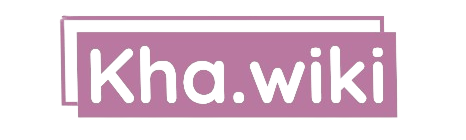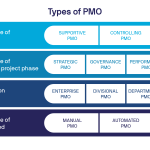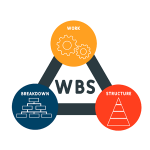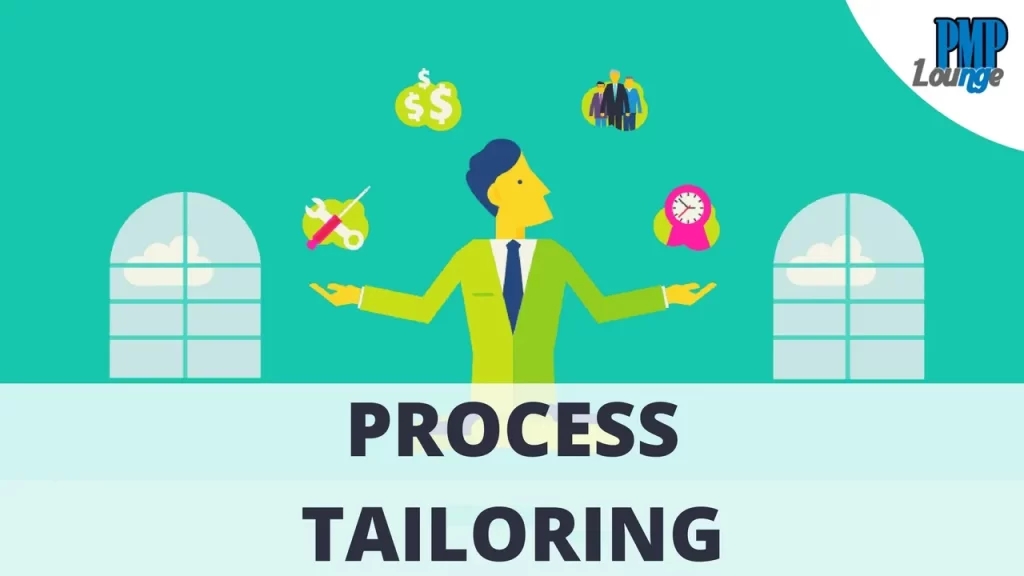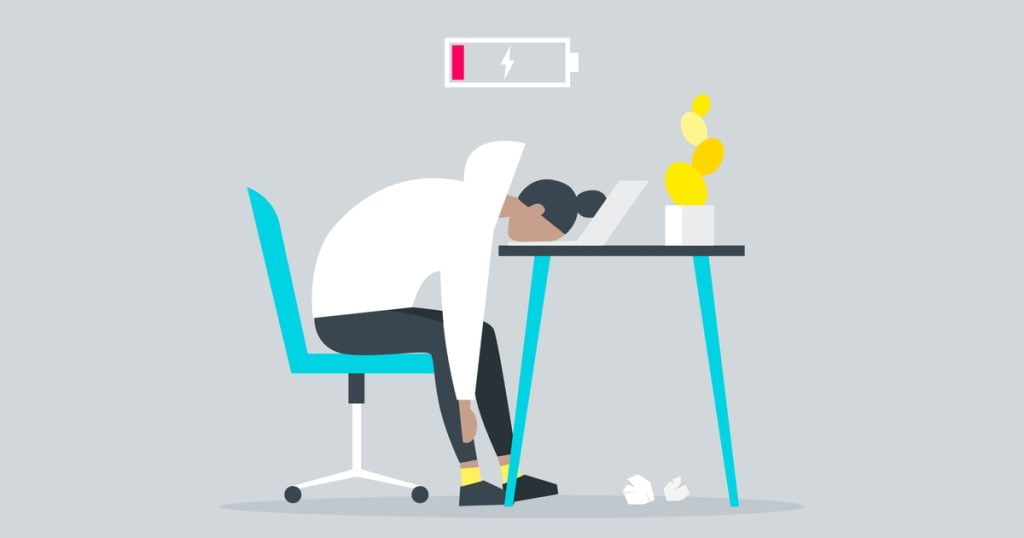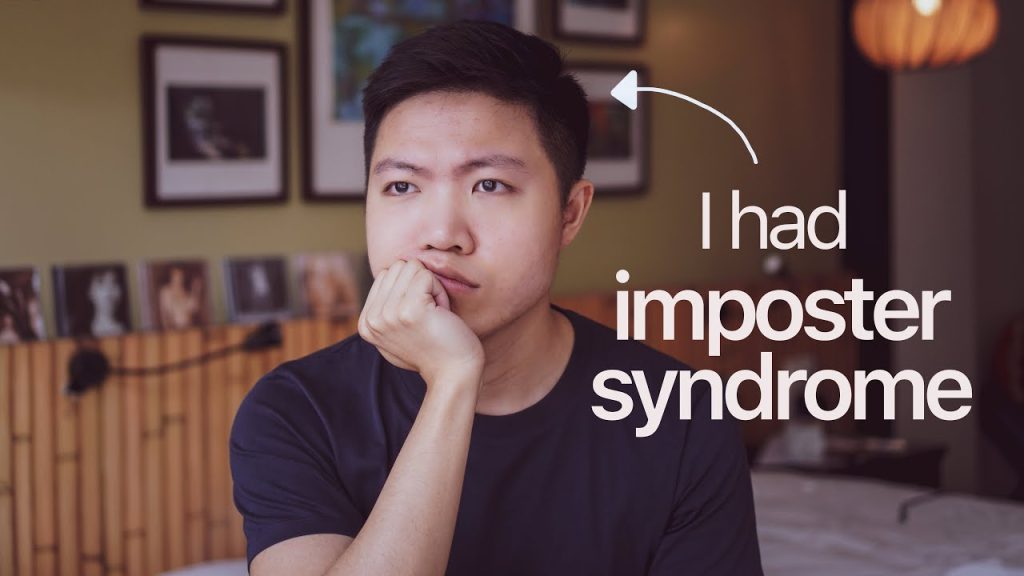In the ever-evolving world of cloud computing, Amazon Web Services (AWS) has become a leading provider of scalable and reliable cloud services. Among its offerings, Amazon Relational Database Service (RDS) stands out as a powerful and flexible solution for managing relational databases in the cloud. One of the key features of RDS is the ability to modify database instances on-the-fly, allowing you to adapt to changing workloads and requirements seamlessly. This guide will delve into the aws rds modify-db-instance command, a powerful tool within the AWS Command Line Interface (CLI) that enables you to modify various aspects of your RDS instances.
Understanding the aws rds modify-db-instance Command
The aws rds modify-db-instance command is a versatile tool that allows you to modify numerous properties of your RDS instances. With this command, you can adjust settings such as instance class, storage capacity, backup retention period, and more. Additionally, it provides options for modifying network configurations, enabling or disabling features like Multi-AZ deployment and Performance Insights, and even changing the database engine version.
Before we dive into the command’s syntax and parameters, it’s important to note that modifying certain properties may require downtime for your database instance. AWS ensures that any modifications are applied seamlessly, minimizing disruption to your applications and services.
Command Syntax and Parameters
The basic syntax for the aws rds modify-db-instance command is as follows:
aws rds modify-db-instance \
--db-instance-identifier <value> \
[--allocated-storage <value>] \
[--allow-major-version-upgrade | --no-allow-major-version-upgrade] \
[--backup-retention-period <value>] \
[--ca-certificate-identifier <value>] \
[--copy-tags-to-snapshot <value>] \
[--db-instance-class <value>] \
[--db-subnet-group-name <value>] \
[--engine-version <value>] \
[--iops <value>] \
[--license-model <value>] \
[--master-user-password <value>] \
[--multi-az | --no-multi-az] \
[--new-db-instance-identifier <value>] \
[--option-group-name <value>] \
[--preferred-backup-window <value>] \
[--preferred-maintenance-window <value>] \
[--promotion-tier <value>] \
[--publicly-accessible | --no-publicly-accessible] \
[--storage-type <value>] \
[--vpc-security-group-ids <value>] \
[--cli-input-json <value>] \
[--generate-cli-skeleton]Let’s explore some of the most commonly used parameters:
--db-instance-identifier: This parameter specifies the identifier of the RDS instance you want to modify.--allocated-storage: Use this parameter to increase or decrease the allocated storage for your RDS instance.--allow-major-version-upgrade: This flag allows you to specify whether major version upgrades are allowed during the modification process.--backup-retention-period: Modify the number of days for which automated backups are retained.--db-instance-class: Change the instance class of your RDS instance, effectively scaling it up or down.--engine-version: Upgrade or downgrade the database engine version for your RDS instance.--multi-az: Enable or disable the Multi-AZ deployment for high availability.--new-db-instance-identifier: Specify a new identifier for your RDS instance if you want to rename it.--preferred-backup-windowand--preferred-maintenance-window: Adjust the backup and maintenance windows for your RDS instance.--publicly-accessible: Control whether your RDS instance is publicly accessible or not.
These parameters are just a subset of the available options. You can explore the full list by running aws rds modify-db-instance --help in your terminal.
Practical Examples
To illustrate the usage of the aws rds modify-db-instance command, let’s look at a few practical examples:
Scaling up an RDS instance:
aws rds modify-db-instance \
--db-instance-identifier my-rds-instance \
--db-instance-class db.m5.xlarge \
--apply-immediately
This command changes the instance class of the RDS instance named “my-rds-instance” to “db.m5.xlarge”, effectively scaling it up. The --apply-immediately flag ensures that the change is applied immediately, without waiting for the next maintenance window.
Increasing storage capacity:
aws rds modify-db-instance \
--db-instance-identifier my-rds-instance \
--allocated-storage 2000 \
--apply-immediately
This command increases the allocated storage for the RDS instance named “my-rds-instance” to 2000 GiB.
Enabling Multi-AZ deployment:
aws rds modify-db-instance \
--db-instance-identifier my-rds-instance \
--multi-az \
--apply-immediately
This command enables the Multi-AZ deployment for the RDS instance named “my-rds-instance”, providing high availability and failover support.
Upgrading the database engine version:
aws rds modify-db-instance \
--db-instance-identifier my-rds-instance \
--engine-version 5.7.30 \
--allow-major-version-upgrade \
--apply-immediately
This command upgrades the database engine version for the RDS instance named “my-rds-instance” to 5.7.30. The --allow-major-version-upgrade flag allows for major version upgrades, and the --apply-immediately flag ensures that the upgrade is applied immediately.
These examples showcase just a few of the many modifications you can make to your RDS instances using the aws rds modify-db-instance command. With its extensive set of parameters and options, you can tailor your RDS instances to meet your specific needs and requirements.
The aws rds modify-db-instance command is a powerful tool that empowers you to dynamically adjust and optimize your RDS instances. Whether you need to scale resources, upgrade database engine versions, or modify configurations, this command provides a flexible and efficient way to manage your RDS instances from the command line. By leveraging the power of the AWS CLI, you can streamline your database management processes, automate modifications through scripts, and ensure consistent configurations across multiple RDS instances. As you continue to explore the depths of AWS RDS, mastering the aws rds modify-db-instance command will prove invaluable in creating a robust and scalable database infrastructure.
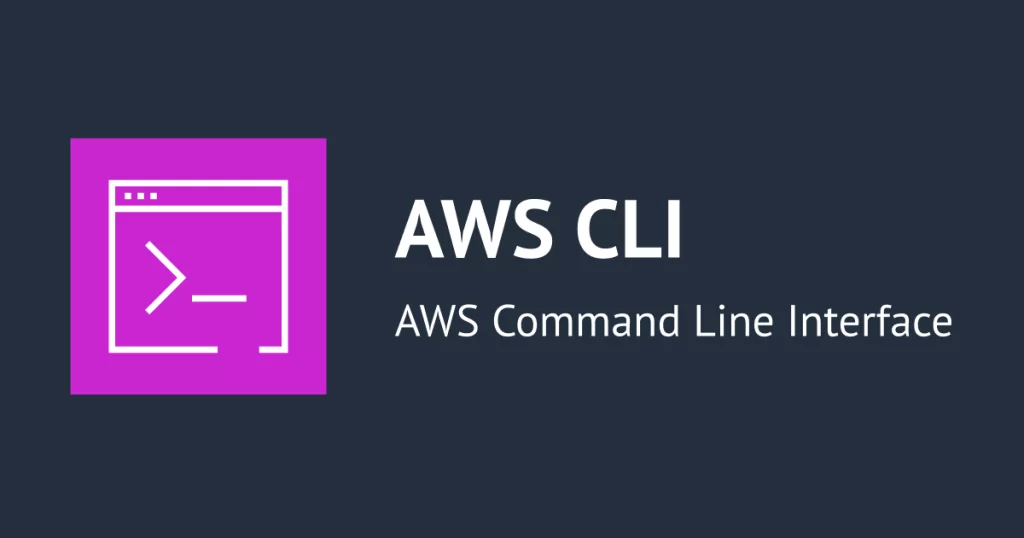
Read more post here
Download AWS CLI here